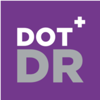Track Medical Student Learning in Real Time — All from One DotDr Dashboard
Managing Rotations with DotDr: A Guide for Rotation Administrators
As a rotation administrator, your primary responsibility is managing daily student attendance and learning outcomes—a task that previously required chasing paper records and handling a flood of excuses. With DotDr this process has been streamlined: you now receive a daily attendance email and have access to a live dashboard showing where your students are, what they’re learning, and even their own audio reflections.
Getting Started
-
Ensure You’re the Rotation Administrator
Before you begin, make sure your email address is listed as the administrator for your rotation.
-
Adding a New Rotation
If your rotation isn’t yet on DotDr
-
Visit the homepage: https://app.dotdr.co/
-
Start typing your rotation name in the “Rotation/Subject/Course” field:
-
If it doesn’t exist, continue typing and select “Add New” when prompted.
-
Complete the short form, including your email address as the rotation administrator.

-
-
Inform Your Students
Once your rotation is added:
-
Share the DotDr link with your students: https://app.dotdr.co/
-
If a student adds the rotation and includes your email as the administrator, access will be automatically granted.
-
Understanding the Daily Email
.png?width=1920&height=1080&name=Untitled%20design%20(9).png)
Each day at 14:00, you’ll receive a summary email that shows:
-
The number of students who checked in.
-
A snapshot of learning activities and submissions.
This timing avoids the morning rush and still allows you to take corrective action the same day (e.g. if students haven’t checked in or there are location issues).
Don’t want to receive the daily email? You can set inbox rules to automatically mark it as read. However, if you consistently receive zero submissions, it’s your responsibility to:
-
Click the link in the email.
-
Press the Archive button to stop further notifications.
Navigating Your Rotation Dashboard
The dashboard is divided into three main sections:

1. Rotation Details (Left Panel)

Here, you can completely manage your Rotation by clicking the blue edit button, making the necessary changes, and then clicking save for:
-
Rename the rotation
-
Update the administrator email
-
Set the block start and end dates
-
Define target submissions, learn more about this here
-
Assign departments (which auto-load learning outcomes)
-
Customize or update learning outcomes
These learning outcomes are used to prompt students when submitting their entries, including guiding what to say in their voice notes.
You’ll also find the Archive button here—click it when you no longer need to receive submissions for this rotation.
2. Student Overview (Middle Panel)

This section displays:
-
Total students in the rotation
-
Submission activity per student
-
% attainment (based on required submissions and current date)
Use the Download button (top right) for a detailed report including additional student data

3. Submissions & Learning (Right Panel)

This panel summarizes:
-
Total number of submissions (some rotations may exceed 1,000!)
-
How many submissions were made today
-
Breakdown of submission types
-
Activities added by students
-
Learning outcomes selected during submission
Click the Download button to access the full records
![]()
-
Complete student submission logs
-
Pass/fail data
-
Location checks
-
All associated details
In Summary
Your role on DotDr is now easier, more transparent, and built for real-time insights. Stay on top of student engagement, identify gaps early, and ensure learning objectives are met—all from a central dashboard.
If you need help or want to refine your rotation setup, contact support anytime.